Bạn là dân kế toán, hoặc đang soạn thảo một tài liệu quan trọng nào đó, bạn đã đặt password bảo vệ cho file exel này của bạn, nhưng đôi khi bạn quên mất password mình đã đặt là gì dẫn đến bạn không thể xem hoặc chỉnh sửa lại nội dung trong file exel đó của bạn.
Cách xóa password, unproteced file exel sau đây mà Congtoan giới thiệu sau đây sẽ giúp các bạn vô hiệu hóa chức năng đó của exel, và bạn có thể chỉnh sửa, xem file exel của bạn thoải mái. Cách này quá đơn giản so với việc dùng phần mềm dò password của file exel.
Các bạn lần lượt làm theo các bước sau nhé.
Mở file Exel cần ghỡ bảo vệ, password lên, khi click vào một cell hay một worksheet thì nó sẽ hiện thông báo dữ liệu của file đã được bảo vệ, bạn cần unprotected hoặc xóa password đi mới được.
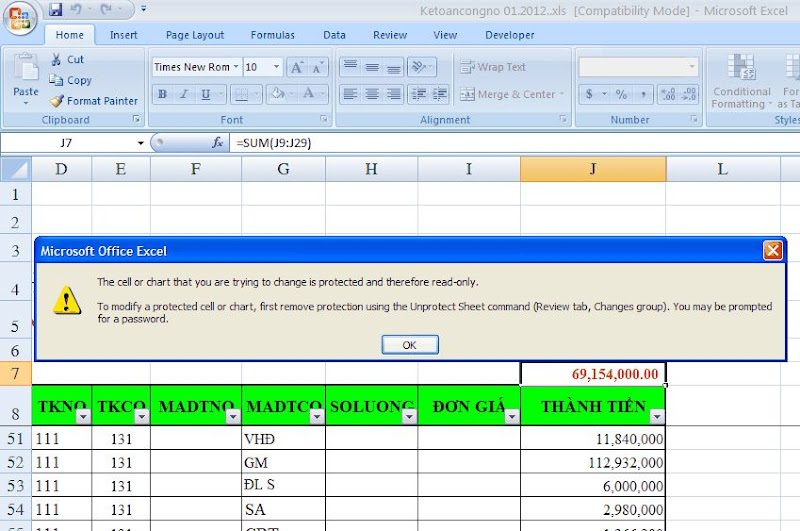
Demo hình Congtoan hướng dẫn trên Microsoft Exel 2007 nhé. Bạn click vào menu View > Macro như hình:
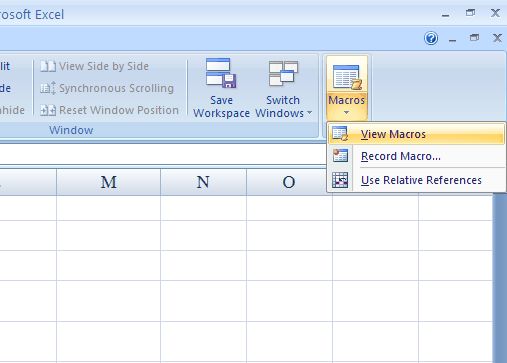
Hiện ra bảng như hình dưới, chọn Record Macro > click Ok
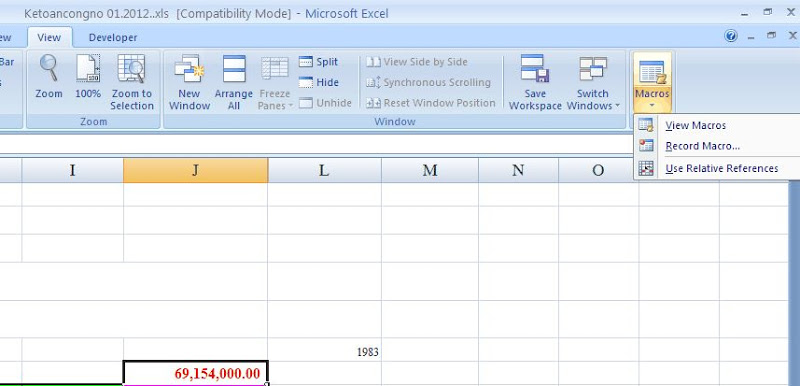
Và sau đó click trở lại Macro > Stop recording
Tiếp đến, chọn lại Macro > View macro
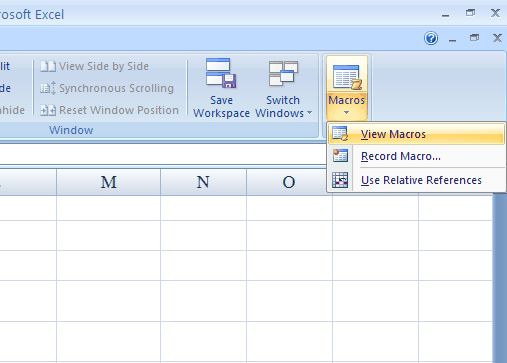
Hiện ra bảng như hình dưới:
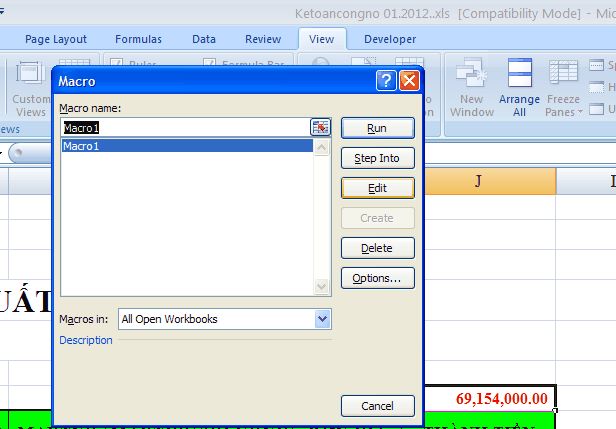
Và sau đó click Edit
Chương trình soạn thảo Visual bacsic sẽ được mở ra như hình dưới:
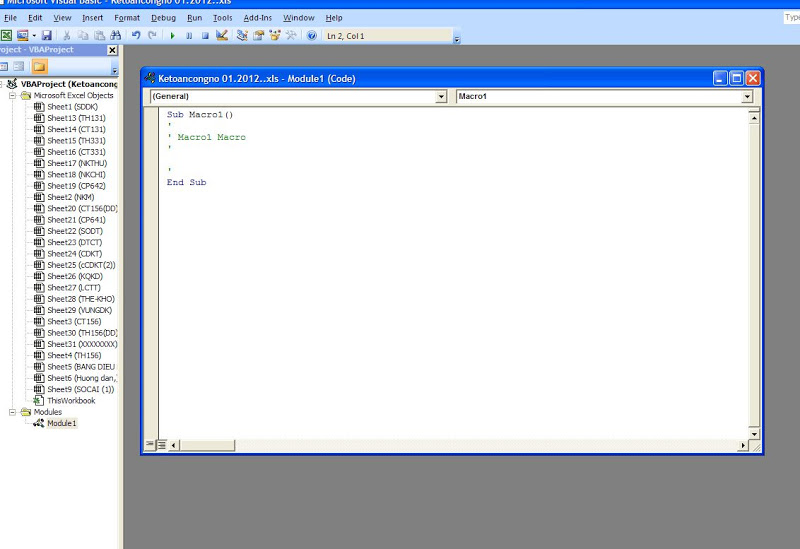
Bạn có thấy đoạn mã hiện lên
Sub Macro1 (1)
‘
‘Macro1 Macro
‘
‘
End subBạn thay thế bằng đoạn mã sau:
Sub Macro1()
‘
‘ Breaks worksheet and workbook structure passwords. Jason S
‘ probably originator of base code algorithm modified for coverage
‘ of workbook structure / windows passwords and for multiple passwords
‘ MrToan http://congtoan.net
‘ Reveals hashed passwords NOT original passwords
Const DBLSPACE As String = vbNewLine & vbNewLine
Const AUTHORS As String = DBLSPACE & vbNewLine & “Adapted from Bob McCormick base code by” & “MrToan http://congtoan.net”
Const HEADER As String = “AllInternalPasswords User Message”
Const VERSION As String = DBLSPACE & “Version 1.0 8 Sep 2008”
Const REPBACK As String = DBLSPACE & “Please report failure to [email protected] ”
Const ALLCLEAR As String = DBLSPACE & “The workbook should be cleared”
Const MSGNOPWORDS1 As String = “There were no passwords on ” & AUTHORS & VERSION
Const MSGNOPWORDS2 As String = “There was no protection to ” & “workbook structure or windows.” & DBLSPACE
Const MSGTAKETIME As String = “After pressing OK button this ” & “will take some time.” & DBLSPACE & “Amount of time ” & “depends on how many different passwords, the ”
Const MSGPWORDFOUND1 As String = “You had a Worksheet ” & “Structure or Windows Password set.” & DBLSPACE & “The password found was: ” & DBLSPACE & “$$” & DBLSPACE & “Note it down for potential future use in other workbooks by ” & “the same person who set this password.” & DBLSPACE & “Now to check and clear other passwords.” & AUTHORS & VERSION
Const MSGPWORDFOUND2 As String = “You had a Worksheet ” & “password set.” & DBLSPACE & “The password found was: ” & DBLSPACE & “$$” & DBLSPACE & “Note it down for potential ” & “future use in other workbooks by same person who ” & “set this password.” & DBLSPACE & “Now to check and clear ” & “other passwords.” & AUTHORS & VERSION
Const MSGONLYONE As String = “Only structure / windows ” & “protected with the password that was just found.” & ALLCLEAR & AUTHORS & VERSION & REPBACK
Dim w1 As Worksheet, w2 As Worksheet
Dim i As Integer, j As Integer, k As Integer, l As Integer
Dim m As Integer, n As Integer, i1 As Integer, i2 As Integer
Dim i3 As Integer, i4 As Integer, i5 As Integer, i6 As Integer
Dim PWord1 As String
Dim ShTag As Boolean, WinTag As Boolean
Application.ScreenUpdating = False
With ActiveWorkbook
WinTag = .ProtectStructure Or .ProtectWindows
End With
ShTag = False
For Each w1 In Worksheets
ShTag = ShTag Or w1.ProtectContents
Next w1
If Not ShTag And Not WinTag Then
MsgBox MSGNOPWORDS1, vbInformation, HEADER
Exit Sub
End If
MsgBox MSGTAKETIME, vbInformation, HEADER
If Not WinTag Then
MsgBox MSGNOPWORDS2, vbInformation, HEADER
Else
On Error Resume Next
Do ‘dummy do loop
For i = 65 To 66: For j = 65 To 66: For k = 65 To 66
For l = 65 To 66: For m = 65 To 66: For i1 = 65 To 66
For i2 = 65 To 66: For i3 = 65 To 66: For i4 = 65 To 66
For i5 = 65 To 66: For i6 = 65 To 66: For n = 32 To 126
With ActiveWorkbook
.Unprotect Chr(i) & Chr(j) & Chr(k) & Chr(l) & Chr(m) & Chr(i1) & Chr(i2) & Chr(i3) & Chr(i4) & Chr(i5) & Chr(i6) & Chr(n)
If .ProtectStructure = False And .ProtectWindows = False Then
PWord1 = Chr(i) & Chr(j) & Chr(k) & Chr(l) & Chr(m) & Chr(i1) & Chr(i2) & Chr(i3) & Chr(i4) & Chr(i5) & Chr(i6) & Chr(n)
MsgBox Application.Substitute(MSGPWORDFOUND1, “$$”, PWord1), vbInformation, HEADER
Exit Do ‘Bypass all for…nexts
End If
End With
Next: Next: Next: Next: Next: Next
Next: Next: Next: Next: Next: Next
Loop Until True
On Error GoTo 0
End If
If WinTag And Not ShTag Then
MsgBox MSGONLYONE, vbInformation, HEADER
Exit Sub
End If
On Error Resume Next
For Each w1 In Worksheets
‘Attempt clearance with PWord1
w1.Unprotect PWord1
Next w1
On Error GoTo 0
ShTag = False
For Each w1 In Worksheets
‘Checks for all clear ShTag triggered to 1 if not.
ShTag = ShTag Or w1.ProtectContents
Next w1
If ShTag Then
For Each w1 In Worksheets
With w1
If .ProtectContents Then
On Error Resume Next
Do ‘Dummy do loop
For i = 65 To 66: For j = 65 To 66: For k = 65 To 66
For l = 65 To 66: For m = 65 To 66: For i1 = 65 To 66
For i2 = 65 To 66: For i3 = 65 To 66: For i4 = 65 To 66
For i5 = 65 To 66: For i6 = 65 To 66: For n = 32 To 126
.Unprotect Chr(i) & Chr(j) & Chr(k) & Chr(l) & Chr(m) & Chr(i1) & Chr(i2) & Chr(i3) & Chr(i4) & Chr(i5) & Chr(i6) & Chr(n)
If Not .ProtectContents Then
PWord1 = Chr(i) & Chr(j) & Chr(k) & Chr(l) & Chr(m) & Chr(i1) & Chr(i2) & Chr(i3) & Chr(i4) & Chr(i5) & Chr(i6) & Chr(n)
MsgBox Application.Substitute(MSGPWORDFOUND2, “$$”, PWord1), vbInformation, HEADER
‘leverage finding Pword by trying on other sheets
For Each w2 In Worksheets
w2.Unprotect PWord1
Next w2
Exit Do ‘Bypass all for…nexts
End If
Next: Next: Next: Next: Next: Next
Next: Next: Next: Next: Next: Next
Loop Until True
On Error GoTo 0
End If
End With
Next w1
End If
MsgBox ALLCLEAR & AUTHORS & VERSION & REPBACK, vbInformation, HEADER
‘
End SubCuối cùng, thực thi đoạn Macro này bằng cách:
Click menu View > Macros > View Macros >> Run
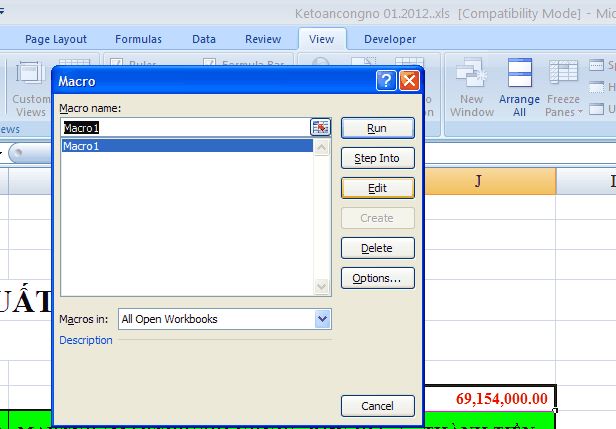
Bạn chờ khoảng 5s để đoạn Macros làm việc.
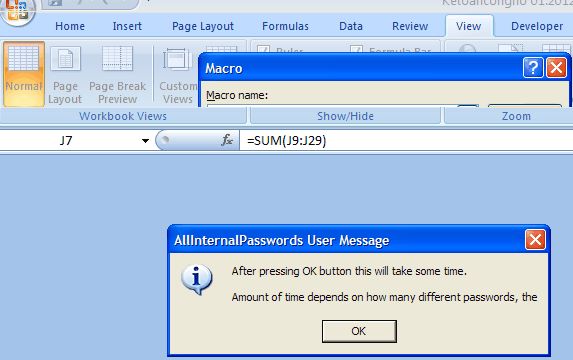
Password của file exel sẽ được hiện lên, bạn hãy ghi lại nếu cần:
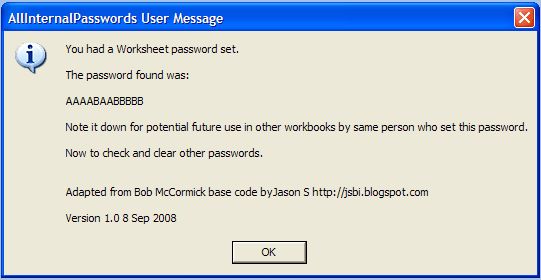
Cuối cùng, thông báo hiện lên toàn bộ password, protected của worksheet của file exel đã bị vô hiệu hóa, ban có thể chỉnh sửa thoải mái rồi đấy.
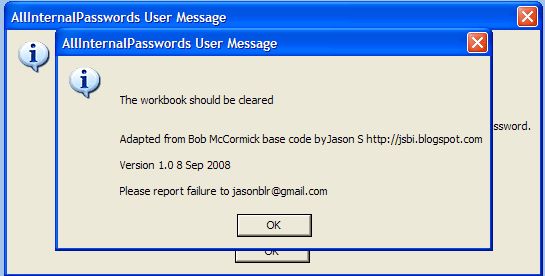
Vậy là xong rồi, chúc bạn thành công nhé. Congtoan đã thử trên file word 2003, 2007 đều được. Có gì khó khăn comment để được giải đáp nhé.









